How Office users benefit from Microsoft 365 Copilot
From managing documents and data to coordinating meetings to ensuring smooth office operations – an Office user has many responsibilities. Let us show you how 365 Copilot makes your life as an Office user easier and more efficient – and how you can use this groundbreaking technology in your everyday workflow.
Are you asking yourself any – or all –
of the following questions?
What methods can I use to prioritize tasks and manage deadlines effectively?
How can I efficiently manage large volumes of documents and data?
What strategies can I use to better prioritize tasks?
If so, read on. Microsoft 365 Copilot may have some pretty nice features for you – and the right prompt can be the key to answering those questions in just a few seconds.
Let’s see the power of prompting in practice
To give you an idea of how easy it is to put the benefits of Microsoft 365 Copilot to work, we have prepared a real use case relevant to every Office user. The challenge: How can you write, reply to, and manage the many emails you receive every day more efficiently? 365 Copilot helps you to free up more time for the important things with the right prompt.
Level up your skills with Microsoft 365 Copilot
New technology, endless opportunities: See how Microsoft 365 Copilot can support you in your daily challenges:
Making document management more efficient
Smart Organization: Helping organize documents and data by automatically categorizing and tagging them to make it easier to find and manage files.
Version Control: Ensuring that users are always working with the latest version of a document and can track changes over time.
Enhancing time management
Intelligent Scheduling: Analyzing calendars and suggesting optimal meeting times based on participants’ availability.
Task Prioritization: Helping prioritize tasks by analyzing deadlines and importance to ensure critical tasks are completed on time.
Streamlining meeting coordination
Automated Invitations: Automatically sending meeting invitations and reminders to reduce the administrative burden on the user.
Agenda Preparation: Assisting with the creation and distribution of meeting agendas and follow-up notes.
Improving data accuracy
Data Validation: Providing real-time data validation and error checking in spreadsheets to reduce the likelihood of mistakes.
Templates and Macros: Offering pre-built templates and macros for common tasks to ensure consistency and accuracy.
Managing communication overload
Email Summarization: Summarizing long email threads and highlighting key points to save time and improve comprehension.
Priority Inbox: Automatically sorting and prioritizing emails based on importance and relevance.
Staying up to date with new features
Feature Tips and Tutorials: Regularly providing tips and tutorials on new features and best practices within Microsoft Office applications.
Adaptive Learning: Suggesting features and shortcuts based on user behavior and usage patterns.
Automating repetitive tasks
Workflow Automation: Automating repetitive tasks such as data entry, report generation, and document formatting using Power Automate and Office scripts.
Quick Actions: Suggesting quick actions for common tasks, such as inserting frequently used phrases or formatting documents.
